Your mother may have once told you that “a tidy home makes for a tidy mind,” and we’re inclined to believe that the same is true of the tech products we use everyday.
Take the humble iPhone, for example. iPhone users have long debated whether you should close apps running in the background to improve performance and save battery life, and while Apple’s official line on the matter is that there’s no need to close apps unless they become totally unresponsive, we can confidently say that the story is a little different when it comes to open browser tabs.
We’re all guilty of letting an excessive number of tabs run amok in the Safari app, and – in addition to becoming laggy – Apple’s in-house browser has been known to unexpectedly delete Safari tabs if too many are left open at any one time.
To help you avoid the headache of a slow Safari browser, then, the good folks over at Today Years Old have seen fit to highlight a two-second iPhone trick that lets you delete Safari tabs en masse.
How old were you when you learned you can press and hold the tab browser on your iPhone to save you three minutes of swiping? pic.twitter.com/bXgf9mpcsfMay 11, 2023
If you navigate to the bottom right-hand corner of Safari, you’ll see the open tabs icon. Clicking it once will bring up all your open tabs as normal, but holding down that icon will bring up a menu that contains an option to delete all open tabs in one fell swoop. See the images below for the two-step process:
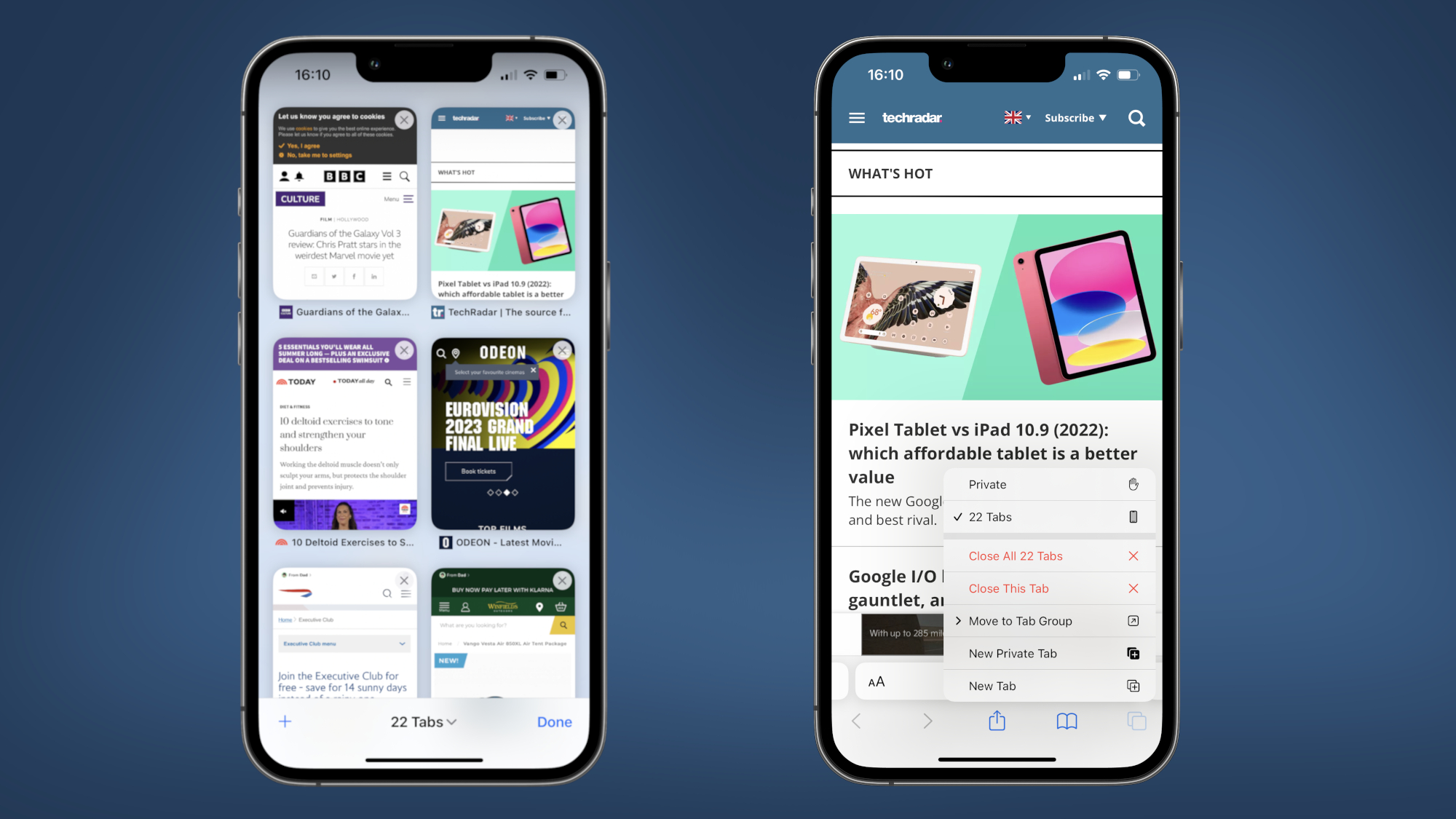
Suffice to say, this is a neat trick that spares you the need to manually swipe away Every. Single. Open. Tab. one by one – and followers of the fact-finding Twitter account were quick to express their gratitude.
“Omg. This changed my life. Thank you,” one user wrote in response, while another said: “I just closed 238 tabs in one second. Thanks for saving my time.”
One more thing...
But wait! There’s another, even-more-helpful trick buried deep in your iPhone’s settings that does away with the need to ever again manually delete another open Safari tab.
Apple actually introduced the option to automatically close open Safari tabs after a chosen amount of time back in 2019 with iOS 13. How, you ask? Allow us to explain.
Firstly, navigate to Settings and select the Safari options page. Once there, scroll down and select the “Close Tabs” menu. By default, the option is set to manual – meaning your out-of-the-box iPhone makes you delete open Safari tabs by hand – but by selecting this menu, you can choose to have open tabs close automatically after one day, one week or one month. Huzzah!
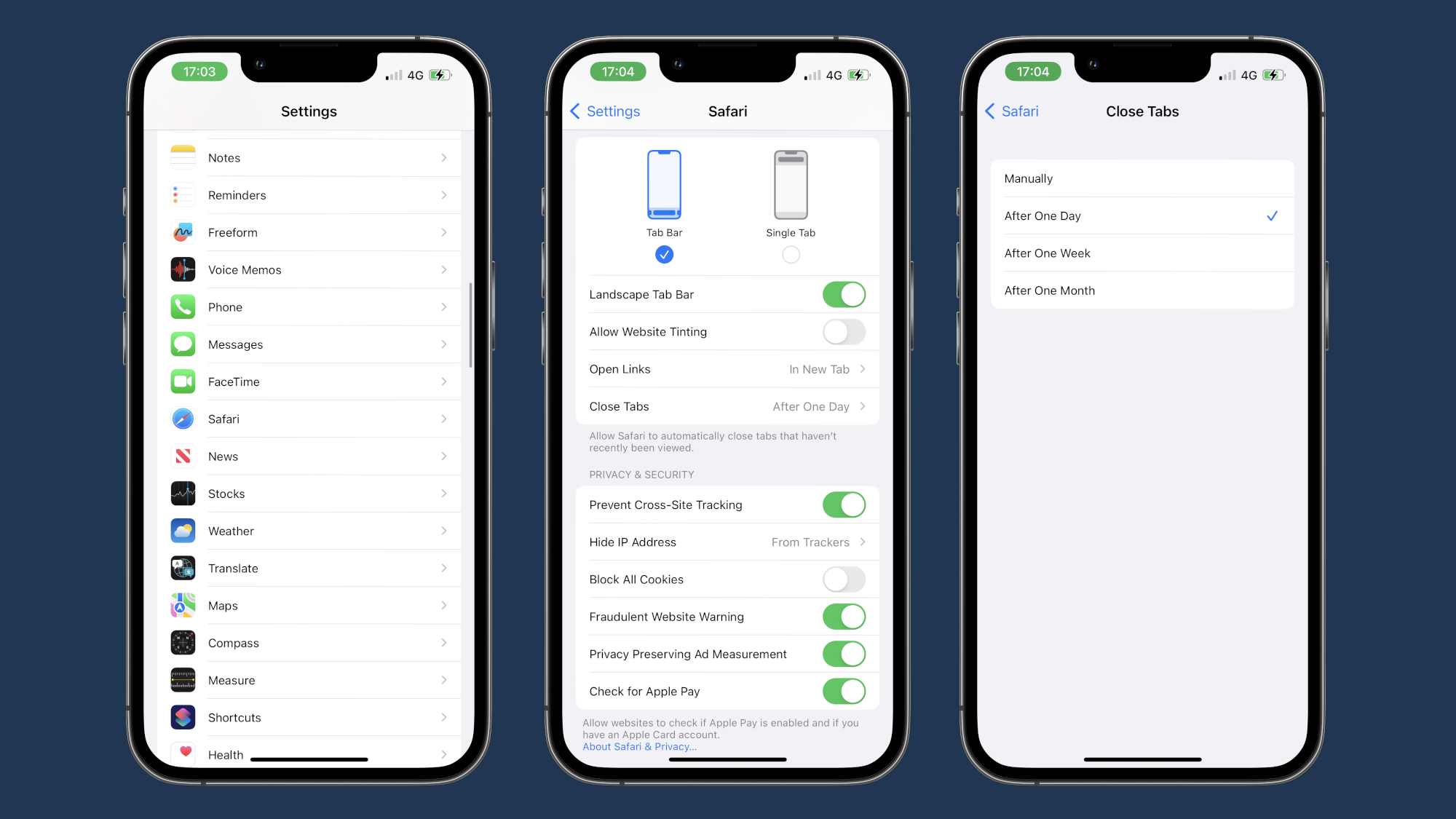
But what if you need to recover a tab that was automatically closed? Fear not. If you want to revisit a closed Safari tab, long-press the Plus icon in the bottom left-hand corner of the tabs preview screen to bring up a list of recently closed tabs.
And voila! Just like that, you’re on your way to living a tidier digital existence. For more on keeping your tech clutter-free, read our guides on how to clean a phone charging port and how to close iPhone apps.
from TechRadar - All the latest technology news https://ift.tt/zVij70X




0 Comments